

Modifiers in Compose allow you to modify or decorate a composable, such as applying padding, background color, or gestures. While Compose provides several built-in modifiers, creating custom modifiers can help you build reusable and clean UI components tailored to your needs.
Think of custom modifiers like adding unique enhancements to a blank canvas. Just as an artist might use a specific brush to add texture or depth, or a gardener might use special tools to shape a hedge, custom modifiers allow you to shape and style your composables with precision and creativity.
In this blog, we will explore:
What custom modifiers are.
How to create and use them.
Practical examples to help you get started.
Common mistakes and troubleshooting tips.
Best Practices
What Are Custom Modifiers?
A custom modifier allows you to encapsulate logic and reuse it across your UI components.
For instance, instead of applying a specific combination of padding, background, and border repeatedly, you can create a custom modifier to handle all these at once—just like reusing a recipe for your favorite dish instead of starting from scratch every time.
How to Create a Custom Modifier
Creating a custom modifier involves:
Writing an extension function for the
Modifierclass.Using the
drawBehindorlayoutmodifier when necessary to handle drawing or layout adjustments.
import androidx.compose.ui.Modifier
import androidx.compose.ui.graphics.Color
import androidx.compose.ui.graphics.drawscope.DrawScope
import androidx.compose.ui.unit.Dp
import androidx.compose.ui.unit.dp
fun Modifier.customBorder(borderWidth: Dp, borderColor: Color): Modifier {
return this.then(
Modifier.drawBehind {
val strokeWidth = borderWidth.toPx()
drawRect(
color = borderColor,
size = size.copy(width = size.width - strokeWidth, height = size.height - strokeWidth),
style = androidx.compose.ui.graphics.drawscope.Stroke(width = strokeWidth)
)
}
)
}Example 1: Custom Border Modifier
Let’s use the customBorder modifier to apply a custom-styled border to a composable:
@Composable
fun CustomBorderExample() {
Box(
modifier = Modifier
.size(100.dp)
.customBorder(borderWidth = 4.dp, borderColor = Color.Red)
) {
Text(
text = "Hello!",
modifier = Modifier.align(Alignment.Center),
color = Color.Black
)
}
}The customBorder modifier here draws a red border of 4dp thickness around the Box composable.
Example 2: Click Ripple Modifier
Let’s create a modifier that adds a ripple effect when clicked:
import androidx.compose.foundation.clickable
import androidx.compose.foundation.interaction.MutableInteractionSource
import androidx.compose.material.ripple.rememberRipple
import androidx.compose.runtime.remember
fun Modifier.rippleEffect(onClick: () -> Unit): Modifier {
return this.then(
Modifier.clickable(
interactionSource = remember { MutableInteractionSource() },
indication = rememberRipple(),
onClick = onClick
)
)
}Use it like this:
@Composable
fun RippleEffectExample() {
Box(
modifier = Modifier
.size(100.dp)
.background(Color.Gray)
.rippleEffect {
println("Box clicked!")
}
)
}Example 3: Gradient Background Modifier
Create a custom modifier to apply a gradient background:
import androidx.compose.ui.graphics.Brush
import androidx.compose.ui.graphics.VerticalGradient
fun Modifier.gradientBackground(colors: List<Color>): Modifier {
return this.then(
Modifier.drawBehind {
drawRect(
brush = Brush.verticalGradient(colors),
size = size
)
}
)
}Use it like this:
@Composable
fun GradientBackgroundExample() {
Box(
modifier = Modifier
.size(200.dp)
.gradientBackground(listOf(Color.Blue, Color.Cyan))
) {
Text(
text = "Gradient Box",
modifier = Modifier.align(Alignment.Center),
color = Color.White
)
}
}Common Mistakes and Troubleshooting Tips
Creating custom modifiers can be challenging at first. Here are some common mistakes and how to avoid them:
Overcomplicating the Modifier Logic:
Avoid writing overly complex custom modifiers that handle multiple responsibilities. Instead, break them into smaller, reusable functions.
Not Handling Edge Cases:
When creating modifiers, ensure you account for edge cases like zero sizes, dynamic content, or null parameters.
Incorrect Order of Modifier Chaining:
The order in which modifiers are applied matters. For example, applying
paddingbeforebackgroundcan lead to unexpected results.
Performance Issues:
Be mindful of using expensive operations like
drawBehindunnecessarily, as they can affect rendering performance. Test your UI thoroughly on low-end devices.
Skipping Documentation:
Always document your custom modifiers, explaining their purpose and usage. This is particularly important in collaborative projects.
Debugging Modifier Issues:
Use tools like
Layout Inspectorto debug modifier issues and understand how they affect the UI hierarchy.
Best Practices for Custom Modifiers
Keep It Reusable: Design your custom modifiers to be generic and reusable.
Document Your Modifier: Add comments to describe what your modifier does.
Chain Modifiers: Combine your custom modifiers with existing ones for better flexibility.
Avoid Overcomplicating: Keep the logic simple to ensure maintainability.
Conclusion
Custom modifiers in Jetpack Compose are a powerful way to encapsulate repetitive logic and create reusable components for your UI.
Akshay Nandwana
Founder AndroidEngineers
You can connect with me on:
Book 1:1 Session here Click Here
Join our upcoming classes
https://www.androidengineers.in/courses
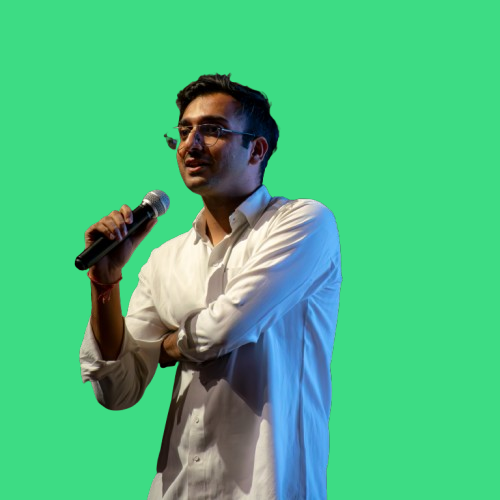
Mock Android Interview
A 90-min single session only mock interview covering Android system design and coding questions with real-time feedback and improvement tips. You'll receive an email after booking to schedule your 1:1 session.
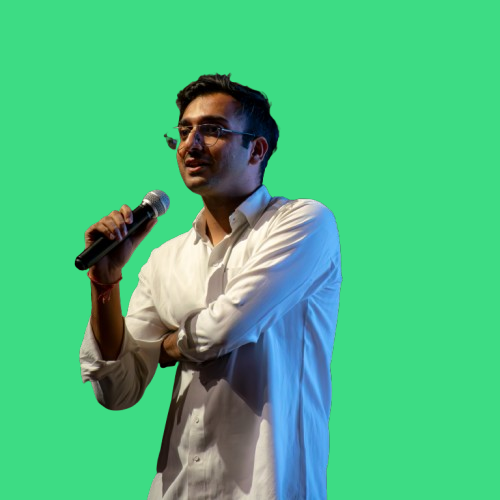
Do you have a major interview due soon but feel unprepared and anxious? Book a 1:1 call with me where I provide step-by-step actionable and practical tips to move past these momentary blocks and ace your next interview. This is a 90 min single session only. You'll receive an email after booking to schedule your 1:1 session.
Get the latest Android development articles delivered to your inbox.